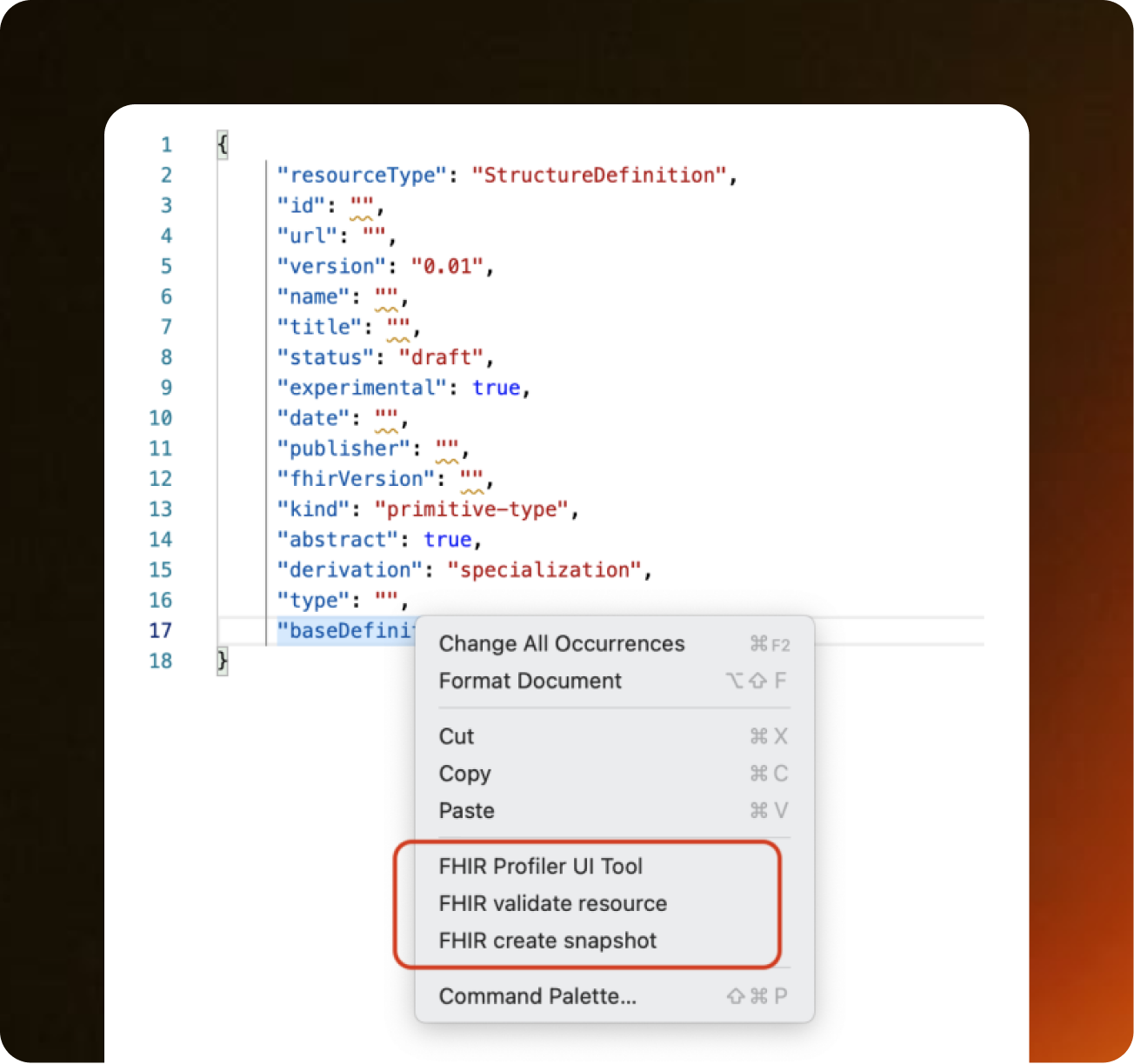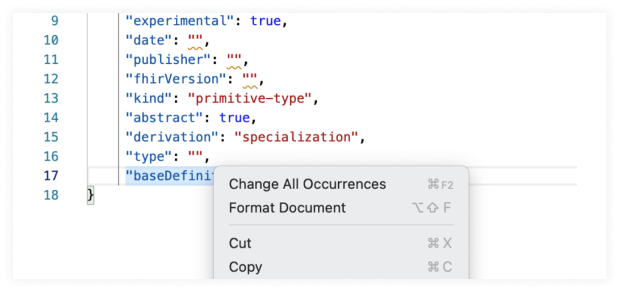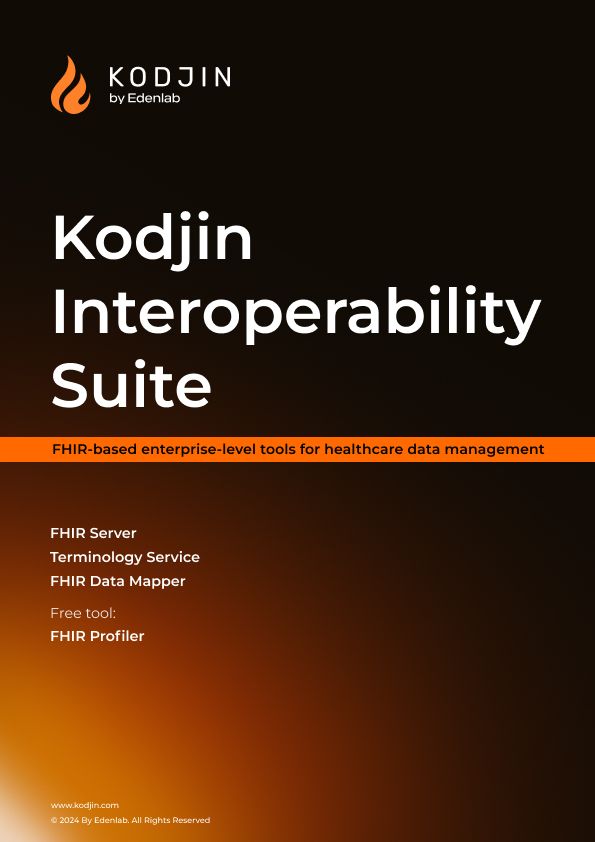Kodjin FHIR profiler tool for profiling with HL7® FHIR® standard created by Edenlab.
It supports classic JSON notation for Structure Definition, resource validation, snapshot creation, and the resource tree render for visualization.
Available as a browser-based web editor and plugin for Visual Studio Code